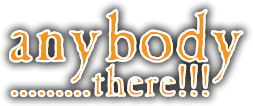How to Create a Chat Profile
Quote from Arwen on 20 June 2023, 00:07The following are instructions on how to create a profile in chat 😀
1.) When logged into chat, press the X button to reveal a slim box to the right of the screen underneath the chat box.
2.) Look for a cog at the top, left of this slim box and click it.
3.) Select the words 'My profile'. This open up 'Edit Profile'. It contains many tabs called: My Account, Contact Details, About Me, Bio and Profile Image.
4.) Select 'Bio'. Here you may type a bit about yourself and (if you're a reader or practising reader) you can explain how you read and/or what your goals are as a reader. If you have a biopage, you can paste the link from the forum search bar into this section to give sitters direct access to your biopage in order to leave usual feedback.
5.) UPLOADING A PICTURE.
a) Make sure you have the image you wish to use saved onto your computer/device.
b) Select the 'Profile Image' tab and 'click here' (this has a white line under it)
c) A box containing your computer/device's files will come up. Simply pick out which picture you wish to use by double clicking it.
Lastly, press 'Save' and your in-chat profile is complete! 😎
If you're having any issues doing ANY of the above instructions do not hesitate to contact a member of the team either in chat or on this forum. :ugeek:
The following are instructions on how to create a profile in chat 😀
1.) When logged into chat, press the X button to reveal a slim box to the right of the screen underneath the chat box.
2.) Look for a cog at the top, left of this slim box and click it.
3.) Select the words 'My profile'. This open up 'Edit Profile'. It contains many tabs called: My Account, Contact Details, About Me, Bio and Profile Image.
4.) Select 'Bio'. Here you may type a bit about yourself and (if you're a reader or practising reader) you can explain how you read and/or what your goals are as a reader. If you have a biopage, you can paste the link from the forum search bar into this section to give sitters direct access to your biopage in order to leave usual feedback.
5.) UPLOADING A PICTURE.
a) Make sure you have the image you wish to use saved onto your computer/device.
b) Select the 'Profile Image' tab and 'click here' (this has a white line under it)
c) A box containing your computer/device's files will come up. Simply pick out which picture you wish to use by double clicking it.
Lastly, press 'Save' and your in-chat profile is complete! 😎
If you're having any issues doing ANY of the above instructions do not hesitate to contact a member of the team either in chat or on this forum. :ugeek: